Today we’re going to tell you a little bit about how we tweaked the onboarding process. In short, we made it possible for you to invite to Hubgets as many team members as you need – all in a single, super-fast operation.
Before sending out invitations, you need to make sure your Hubgets account has an Administrator / Owner role. If you don’t have management rights, just contact your Administrator and it can be quickly arranged.
Then log in to Hubgets, open Settings from the main menu, and press Manage team.
Click Invite team and start filling in your teammates’ first name, last name, and email address. Make sure their email address is valid, else they won’t be getting your invitation. Very important – if you want to give your teammate Administrator rights, open the Role drop-down list and select Administrator. Otherwise, just leave the User role option as is.
If you want to invite several teammates, you can send all invites in one shot. For every new team member you want to bring to Hubgets, just click the Invite more option. When you’re done filling in everybody’s details, press the Add button at the bottom of the page.
Before sending out your invites, just re-enter your password and they’re good to go.
In seconds only, everyone you’ve just invited will get an email about it, and they will take it from there. Meanwhile, you can find all your invited teammates listed under Settings >> Manage team >> My team.
Recommended reading: Introducing Hubgets Page: Your Interactive Business Card

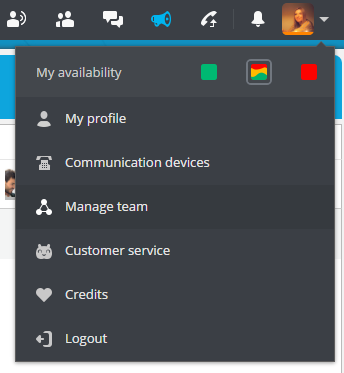
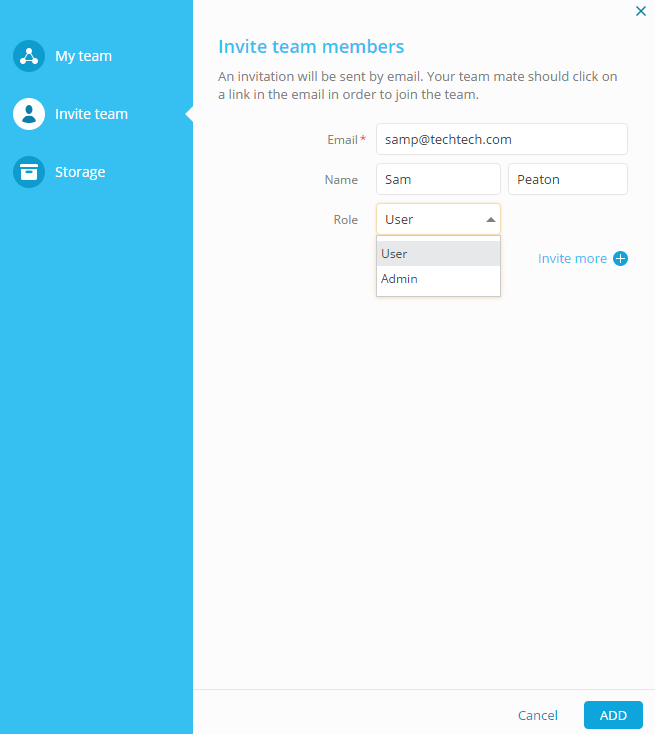
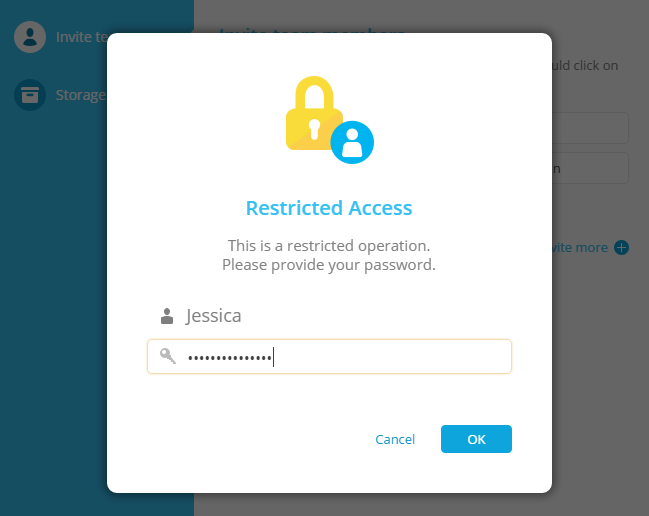
Comments are closed